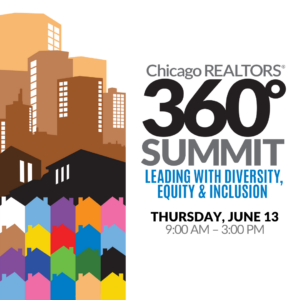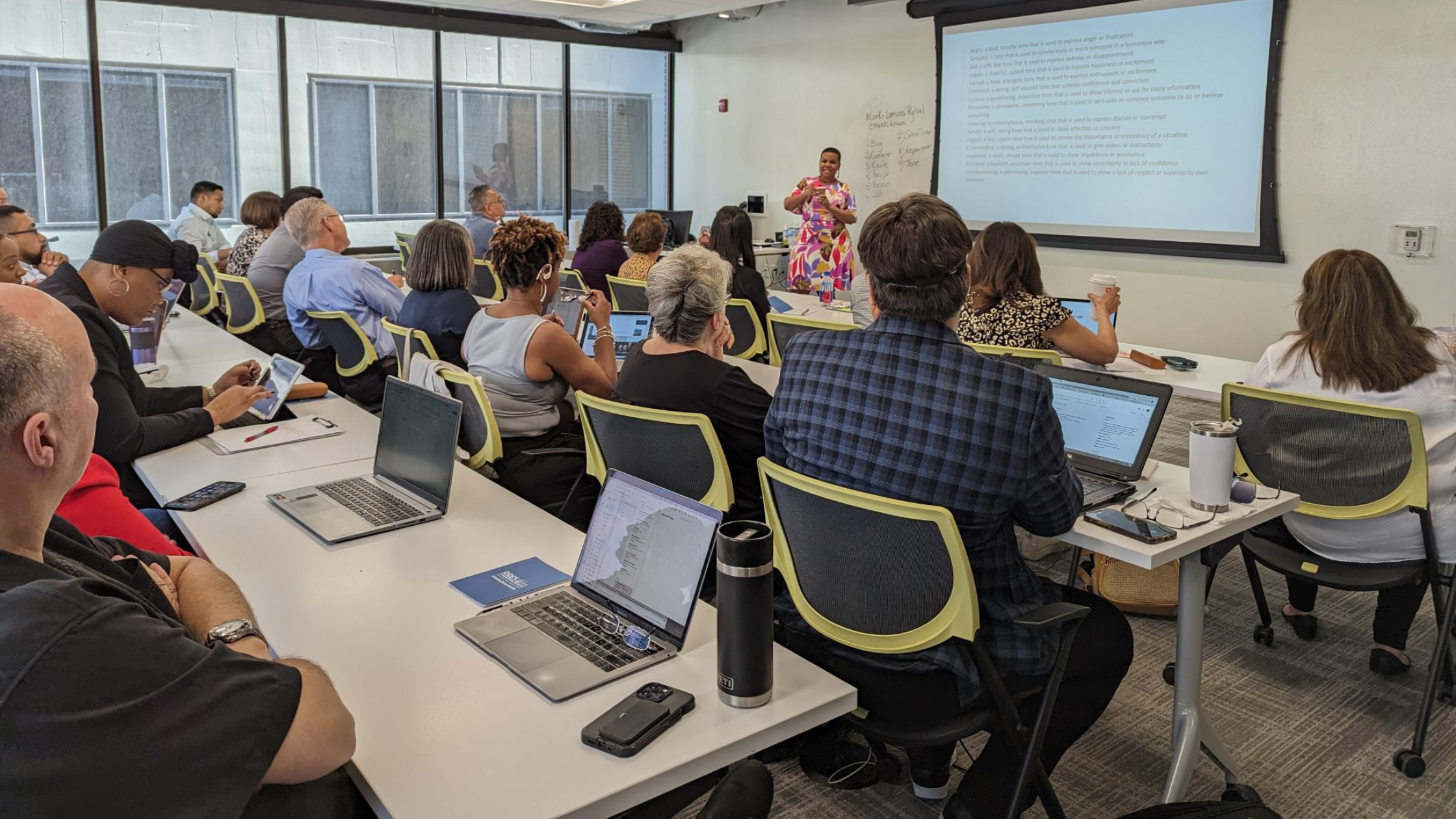SentriLock has completed integration with RPR and the SentriSmart app so that you can transition seamlessly in order to access all the detailed listing information you need.
To access, follow the steps below:
Step 1: Access the Lockbox using the SentriSmart app as you normally would, by selecting the property from the list, entering your PIN and selecting “open.” Once you receive the successful pop up, select OK and you will get a second pop up to link to RPR.
Step 2a:
If you already have the RPR app downloaded on your phone and are logged in, click “View Property Details” in the RPR popup window in SentriSmart and it will link you directly to the property information in the RPR app.
Step 2b:
If you have not downloaded the RPR app, select “View Property Details” and it will link you to the RPR website. You will notice a button for the Apple Store (for iPhone users) or Google Play (for Android users). Click the corresponding option and it will take you to either Google Play or the Apple Store to download the RPR app. Once you have downloaded the app, log in with your RPR credentials and on your next access, you will be linked directly to the property in the RPR app.
Step 3: Review the Property information in the RPR app. If you need to do any further Lockbox functions, you will close the RPR app and re-open SentriSmart.
If you do not wish to view property information in RPR, you can select the “Don’t ask again” option and the app will no longer prompt you to link out to RPR. However, you do have the option at any time to re-enable this in the settings of the SentriSmart app by going into the SentriSmart settings and toggling the option “Enable Listing Detail Integration.”
More information